- Retail Banking
- Accounts and deposits
- Loans
- Insurances
- Cards
- Global transfers & Non Resident Banking
- Sohar rewards
- Digital banking
- Global Market
Apple Pay is here and available on all your Apple devices. To get started, Log in to the Sohar International mobile banking app, tap on ‘Cards’, and follow the instructions.
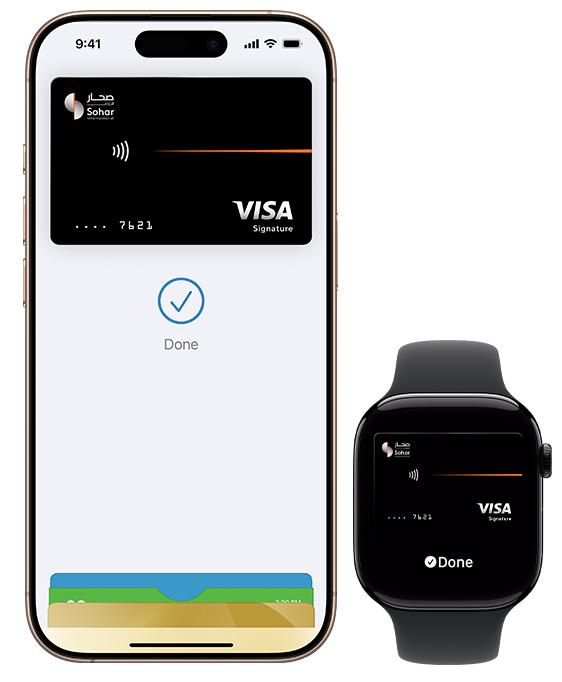
In-store With iPhone, double-click the side or Home button, authenticate with Face ID, Touch ID, or your passcode, then hold your device near the reader to pay.
With Apple Watch, just double-click the side button, then hold your device near the reader to finish your purchase.
Online or in-app When purchasing online or in-app, tap the 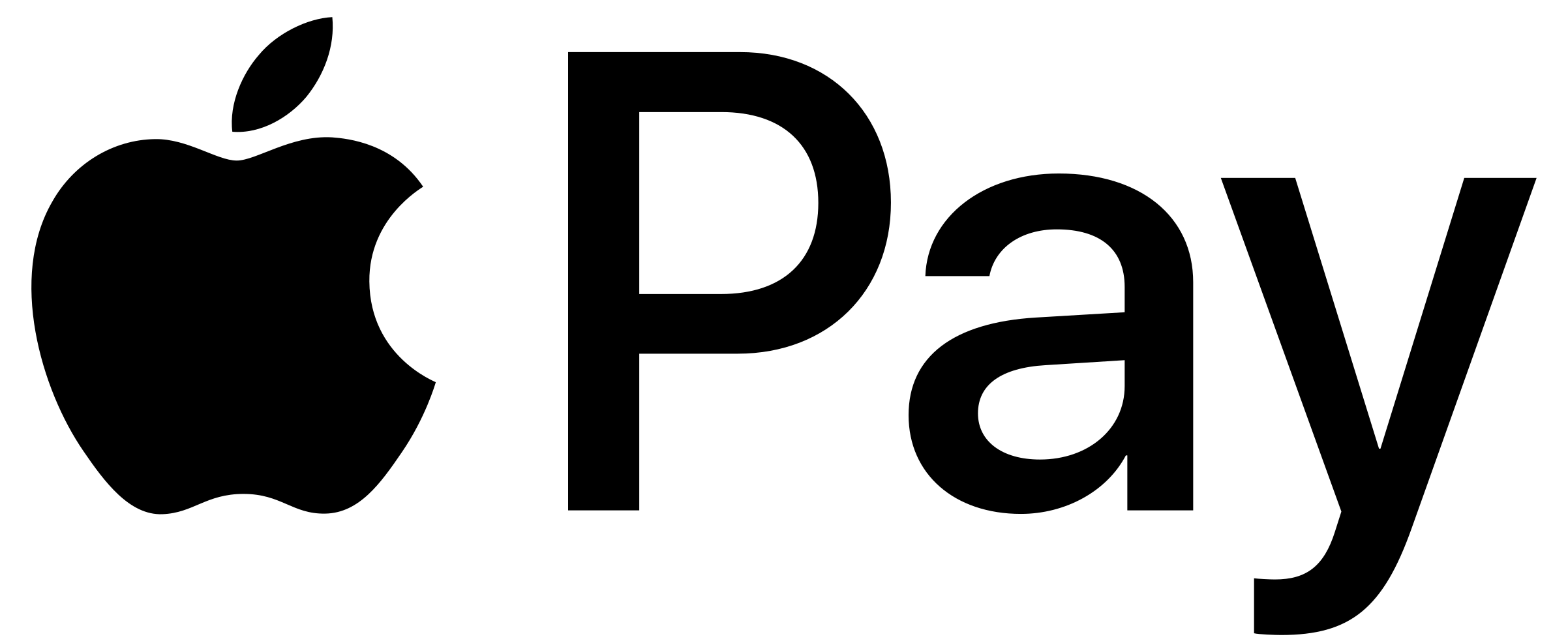 button, confirm your billing and shipping information, then authenticate with Face ID, Touch ID, or your passcode.
button, confirm your billing and shipping information, then authenticate with Face ID, Touch ID, or your passcode.
You can now pay with your Sohar International card anywhere you see 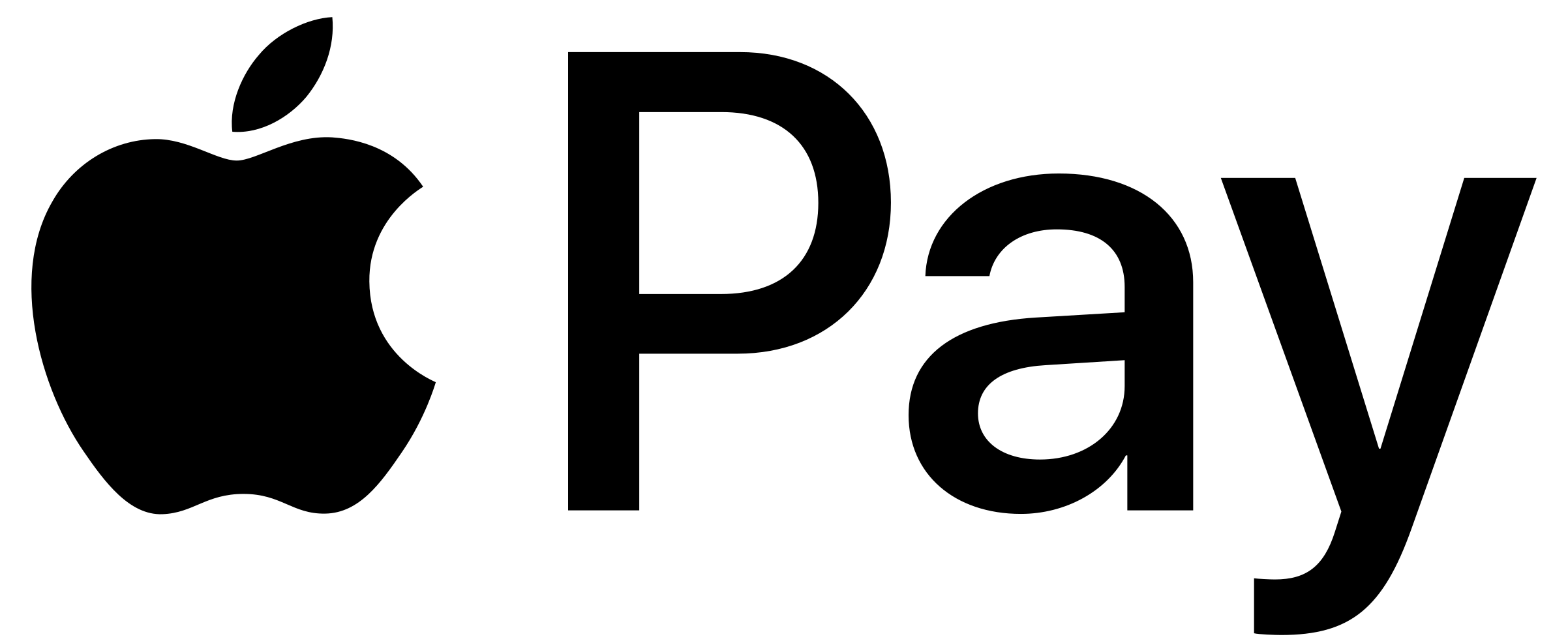 in-store, online or in your favourite apps — it’s easy with Apple Pay.
in-store, online or in your favourite apps — it’s easy with Apple Pay.
With Apple Pay, you can pay quickly and easily with your Sohar International card right from your iPhone or Apple Watch.
Apple Pay uses the security features built into your Apple device, including Face ID and Touch ID — which are designed so only you can authorise payments.
Look for 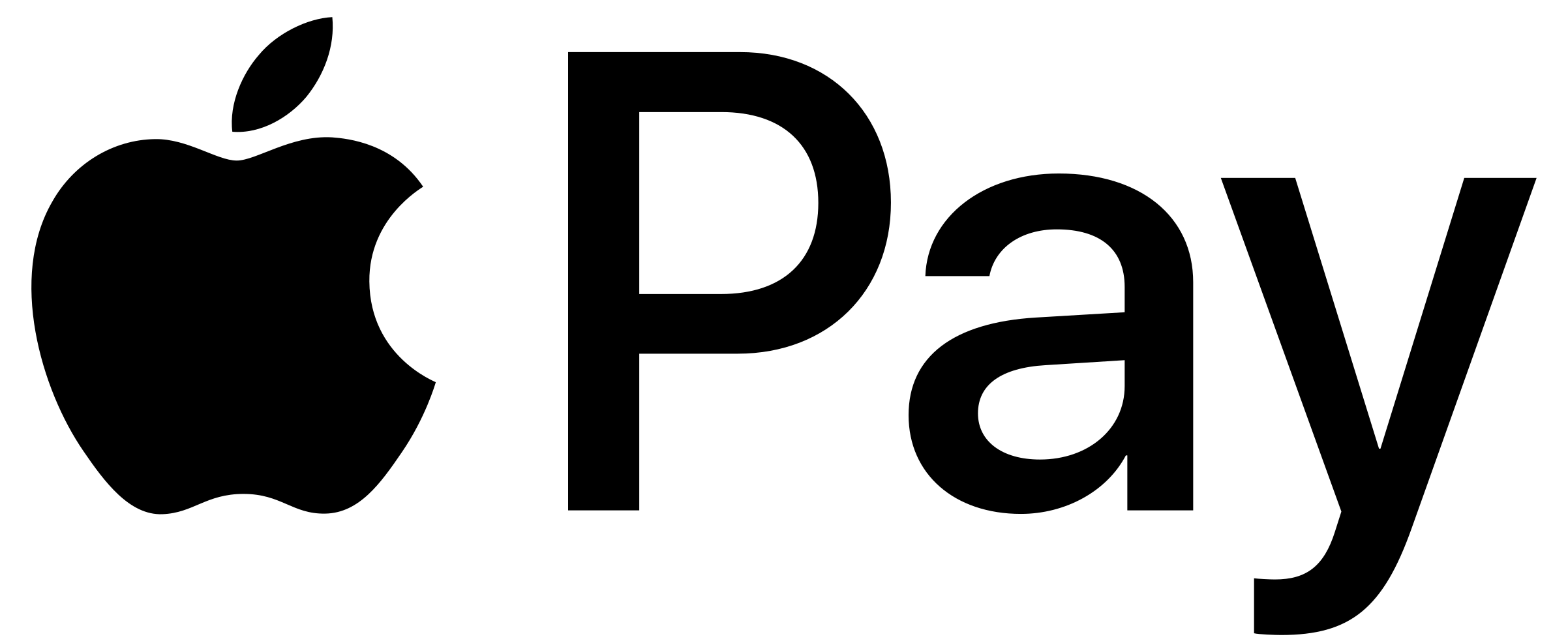 online and in your favourite apps. Enjoy easy and secure payments — seamlessly from your iPhone, Apple Watch, iPad, or Mac.
online and in your favourite apps. Enjoy easy and secure payments — seamlessly from your iPhone, Apple Watch, iPad, or Mac.
Apple Pay replaces your physical cards and cash with a fast, easy and secure way to pay. Just add your credit or debit card to your Apple Wallet on your Apple device and that's it - you're ready to go.
You'll still get all your card's rewards and benefits. So, you won't miss out on any hard-earned points or rewards.
There's no charge from Sohar International or Apple for using Apple Pay. Your network provider may charge you for data usage, depending on your data plan.
To use Apple Pay, you will need:
Adding your Sohar International debit, credit, or prepaid card to Apple Pay is easy. If you have any further questions, please contact us on +96824730000 and we'll be happy to help.
You don't need an internet connection to use Apple Pay when making purchases in-store.
You will, however, need an internet connection to make in-app or online purchases with Apple Pay. And you'll also need to be connected when you add your card to the Wallet app.
You can use any of our debit, credit or prepaid cards with Apple Pay.
You can register up to 8 payment cards in Apple Pay. (debit, credit or prepaid card)
Apple Pay works in countries and regions that support contactless payments. Oversees fees and charges might be applied.
Yes. You can add your card to Apple Pay on several different devices, but you'll need to add it to each one separately.
When you switch to a new device, you'll need to add your cards to Apple Pay again.
It's also important to remember to remove your cards from Apple Pay before getting rid of your old device, whether you're selling, exchanging, or recycling it.
Alternatively, go to 'Settings', then 'Wallet & Apple Pay'. Select the card you want to remove, then select 'Remove card'.
Forgot to remove your Sohar International card from your old device? Contact us on +968 2473 0000 and we'll help sort it for you.
As the account holder, you’re responsible for all transactions using your digital wallet and/or Apple Pay. This means that if any unauthorized transactions are made, you’ll need to cover any resulting losses.
Apple Pay is a very secure way to make transactions. Your card numbers aren't stored on your device or Apple's servers, and they're never shared by Apple when you make a payment. When you make a purchase, Apple Pay uses a number specific to your device and a specially generated security code to process the payment.
Remember you're responsible for all transactions made using Apple Pay, so it’s important to protect your card by securing your device with Touch ID, Face ID and/or a passcode that nobody else could guess easily.
When you use Apple Pay, card-related information, location information, device settings, and use patterns may be sent to Apple. Some of this information may also be sent to us to determine eligibility or for anti-fraud purposes.
When you use Apple Pay in apps and on the web, the app or website shares information needed to process the payment. However, your actual card number isn't shared.
Apple may also use some data that can't be tied to you to improve Apple Pay and its other products and services.
For more information, visit Apple’s website.
You need to set up a screen lock on your phone before you can tap to pay with Apple Pay, which helps protect your payment details.
If your iPhone, iPad or Apple Watch is lost or stolen, you can go to icloud.com or use the Find My app to suspend or permanently remove your card(s) from your device.
If you know or suspect your device or Sohar International card has been lost, stolen, or compromised in any way, you must tell us immediately by calling our customer support team or the number on the back of your card.
When you add your Sohar International card to Apple Pay, we may send you a one-time code by email or text message to verify and activate your account.
This code expires 3 minutes after it's sent. If it expires before you've used it, you'll need to restart the process of adding your card.
If we don't have an up-to-date email address or mobile number for you, we won't be able to send you a code. You can update your contact details via online banking or by visiting one of our branches. You can also call our customer support team or the number on the back of your card.